While both Lightning Experience and Classic Experience offer similar functionalities, Lightning Experience is designed to be more intuitive and user-friendly. It features a modern interface with a cleaner layout and enhanced navigation. Here’s a quick comparison:
- Lightning Experience:
- Modern and intuitive interface
- Customizable home page
- App Launcher for easy access to apps
- Enhanced search functionality
- Classic Experience:
- Familiar interface for users who have been using Salesforce for a long time
- More traditional layout
- Still used by some organizations
Customizing the Salesforce Interface
- Themes: You can change the overall appearance of Salesforce by selecting different themes.
- Tabs: You can customize the tabs that appear in your navigation menu.
- Page Layouts: You can create different page layouts for different objects to display specific fields and components.
Example: To customize your home page in Lightning Experience, navigate to your home page and click the “Edit Home Page” button. From there, you can add or remove components, rearrange their order, and customize their settings.
Essential Navigation Techniques
- Navigation Menu: The navigation menu is located on the left side of the screen and provides access to different objects, reports, and other features.
- Search Bar: Use the search bar to quickly find records, objects, and other items.
- App Launcher: The App Launcher provides a list of all the apps available in your organization.
Example: To find a specific account, use the search bar and enter the account name. The search results will display matching accounts.
Creating a Free Salesforce Developer Instance
If you’re new to Salesforce or want to practice your skills, you can create a free developer instance. This will give you access to a sandbox environment where you can experiment with different features and configurations without affecting your organization’s production data.
To create a free developer instance, visit the Salesforce Developer website: https://developer.salesforce.com/ and sign up for a developer account. Once your account is activated, you’ll be able to create a developer instance.
In the next part, we’ll explore how to manage users and security within Salesforce.
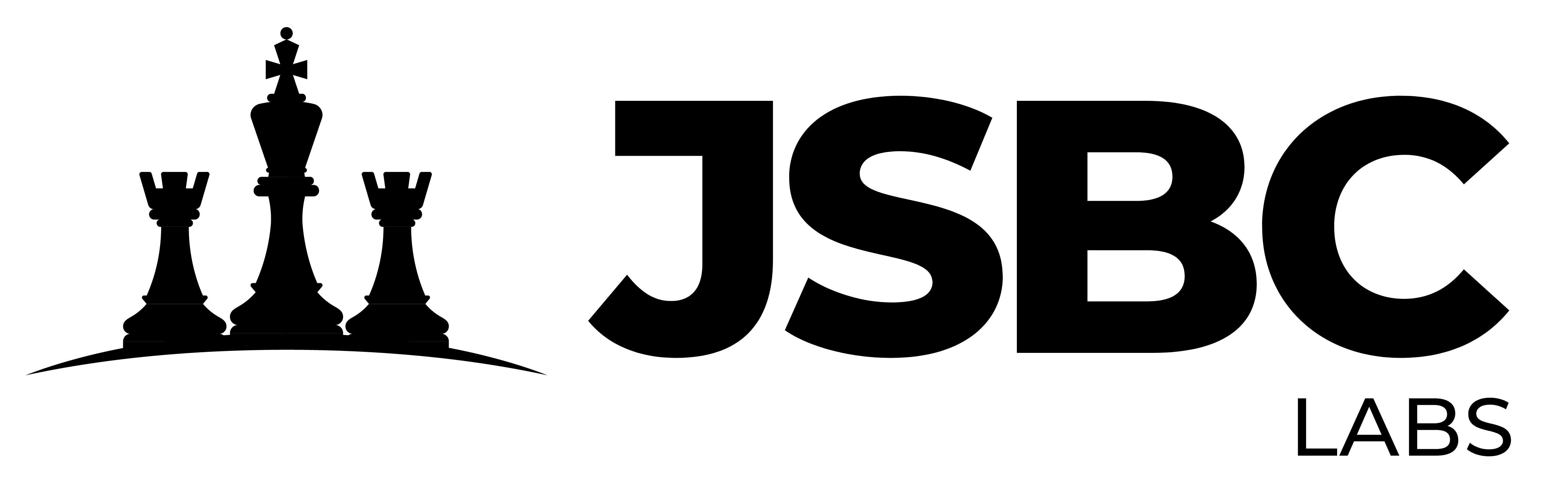
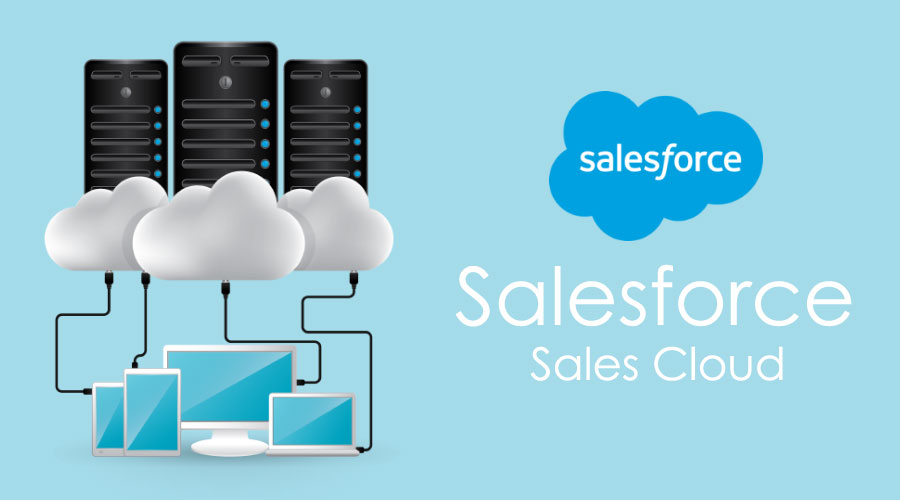



Leave a Comment